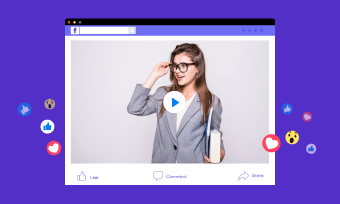Imagine, you want to watch a video on Facebook so badly, but due to Facebook video sound not working, you cannot comprehend what’s going on in the video. We bet you must have earlier faced the similar circumstance.
We understand no sound on Facebook videos may cause a hindrance in your entertainment or activity. To solve this issue, we may present some methods to help you solve your problem and conserve both your energy and time. They are as follows;
Also Read:How to Fix iPhone Screen Recorder No Sound Issues>
Method 1. Make sure the video itself is not muted
There are several explanations for no volume on Facebook videos, the foremost prevalent of which is because the content was encrypted wrongly or was mute to begin with. Whether that's the scenario, you may test different videos to see whether they have the same auditory concerns. Examine if the video clip has an audio file connected to it. To see if an audio file is empty, use Media Info or similar software. If the video is not muted, you may move to the next method to resolve your query.
Method 2. Make sure the device is not muted
You may not notice, but the device you are using can be mistakenly muted as well without you having any knowledge of it. For instance, you may suffer no sound on Facebook videos on your iPhone, not because the video does not contain the song but rather your iPhone was muted and had no volume. The ring/silent option is situated on the left side of all iPhones and certain iPads (above the volume buttons). Shift the lever so that the background color of the button is not orange. In this scenario, you can disable mute using the control center.
Method 3. Make sure the browser is not muted
When your browser is muted, either intentionally or accidentally, it will not emit any sound. To see if the browser is configured to muffle audio, such as Firefox, Chrome, or Safari. The problem of Facebook video sound not working on Chrome is because the Chrome audio option is silenced, according to several consumers. While the audio on a browser or device is muted, there is no audio when accessing YouTube, Instagram, or similar sites. You need to open the volume mixer and drag the browser that is muted to make it accessible.
Method 4. Change to other browsers
Assuming your present internet browser has plugins activated, consider streaming the exact content in a different browser. Certain features can mute windows, while others may lead the browser to malfunction. If the problems continue after switching to a different browser, consider removing all plugins in the prior browser and retesting. If the issue continues unabated after switching browsers, proceed to the subsequent step.
Method 5. Reboot your device
Oftentimes a quick reboot is all that is required to resolve certain previously undiscovered troubles. Simply switch off Facebook and reboot the smartphone. Browse Facebook once more and select a clip to broadcast to see if the no sound situation has been rectified. A reset restores the existing scenario of a program in all situations, and it can solve your no sound problem immediately. If rebooting your system doesn't work, move on to the next technique listed below.
Method 6. Clear browser caches
Disputes among streaming video and the server might be caused by cached data and cookies in the browser. Remove the interim cached data and cookies in your device. though whenever feasible, update your software to the most recent edition. Uninstalling and reinstalling browsers sometimes helps certain individuals.
Method 7. Run audio troubleshooter on Windows
To resolve the Facebook video sound not working issue on Windows, you need to use the Playing Audio troubleshooter. The audio levels, audio drive or card, speakers as well as headphones are all checked by the Playing Audio troubleshooter. Take a look at the Playing Audio troubleshooter and give it a chance.
Method 8. Update Flash Player
You should try downloading and installing the most recent version of Adobe Flash Player. To test the strategy, watch a Facebook clip. Unless it doesn't succeed, go to your Facebook profile and use the report a problem tab and report Facebook video sound not working to Facebook developers.
The Bottom Line
So there you have it: the solutions to your no volume on Facebook videos problem, which we hope will be of value to you. Perhaps, you've resolved the issue and therefore can watch any of your Facebook clips uninterrupted or without any delay. These suggestions will improve your online encounter by reducing data usage, enhancing connectivity, and detecting prospective dangers even before they inflict system-wide impact. Nothing beats providing your knowledge and enlightening others, therefore don't hesitate to forward this information to your friends and family to assist them.