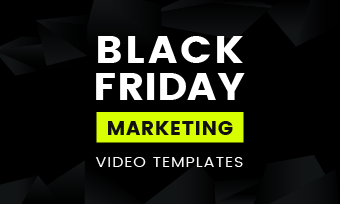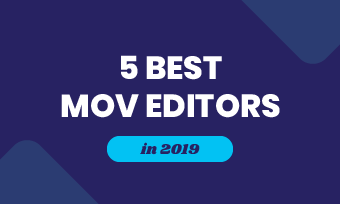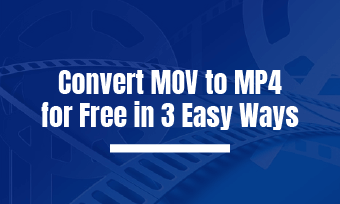MP3 is a widely used audio file format. Almost all devices are compatible with this audio format. When you download MP3 music from Internet, and want to use it as a ringtone or apply the part music in the video, you may need a powerful MP3 cutter to help you trim your music. So, in this part, I will show you the three best MP3 cutters on Windows, Mac, and Online.
The Main Content of this Page:
Part 1. Best MP3 Cutter Online
The first software I recommend is an online tool. It's called FlexClip.
FlexClip is an all-in-one online video editor. You can use this online tool to trim, cut, split, and do more operations to your video. And this editor is easy-to-use, provides users more than 1000 video templates and rich video resources. If you do not have any video editing experience that you can easily create a perfect video.
Recently, FlexClip has published the newest version. It is different from the storyboard mode, the new version has adopted the timeline mode. This kind of video editing feature is more suitable for people who have a bit of video editing experience. Therefore, you can use this timeline mode to cut your music, mix music or video, and more.
In the next, I will show you how to use FlexClip to cut your music.
Step 1 Open this website, and then click the "Sign Up - Free" button, at the right top of the mainscreen, to register. You can choose to sign up with your Facebook, Google, or email. Then inter the mainscreen.
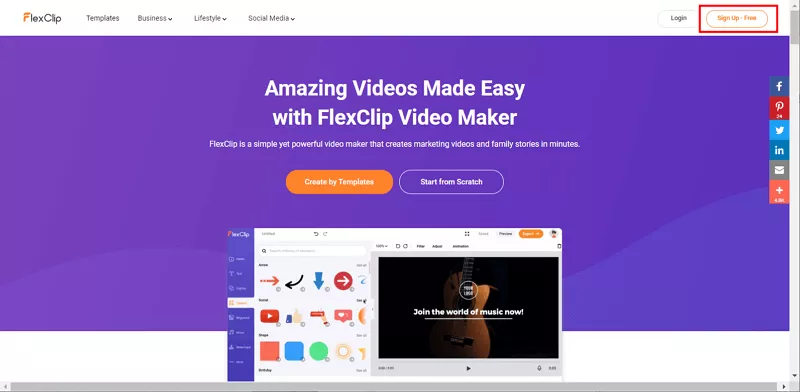
Image board: FlexClip - How to Cut Music Online Step 1
Step 2 In this window, you can click the "Start From Scratch" button to start editing your music.
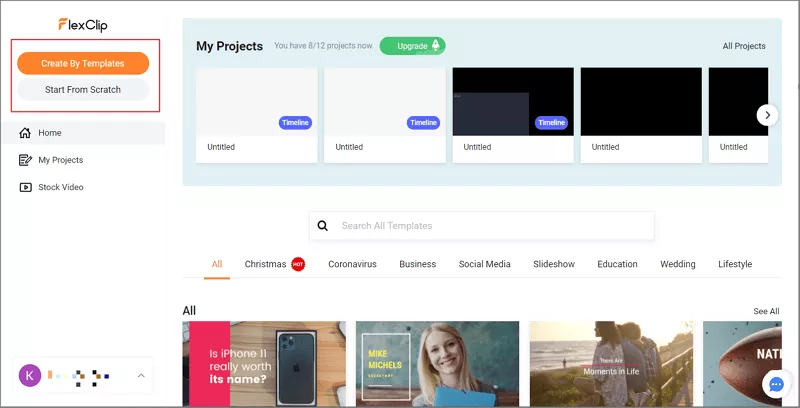
Image board: FlexClip - How to Cut Music Online Step 2
Then you need to choose the "Timeline Mode" video editing method. Click the "Choose" button to start editing your music.
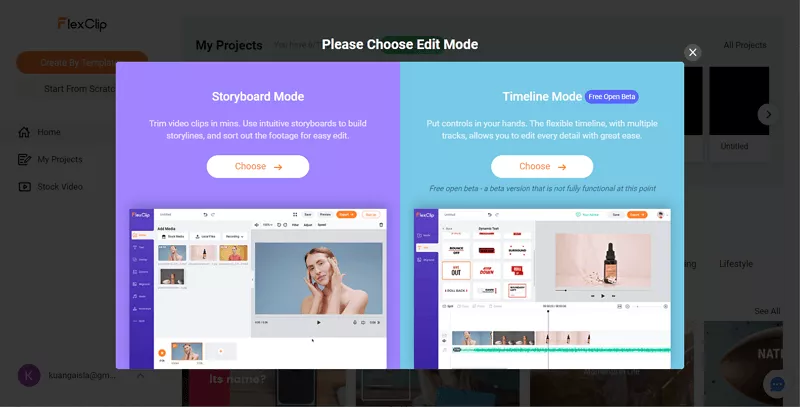
Image board: FlexClip - How to Cut Music Online Step 2
Step 3 Click the "Local File" button to upload your music, and click the "+" button to add the music to the timeline.
And then, select the music and click the "Split" button to cut the part you do not need. And then drag it into the right place.
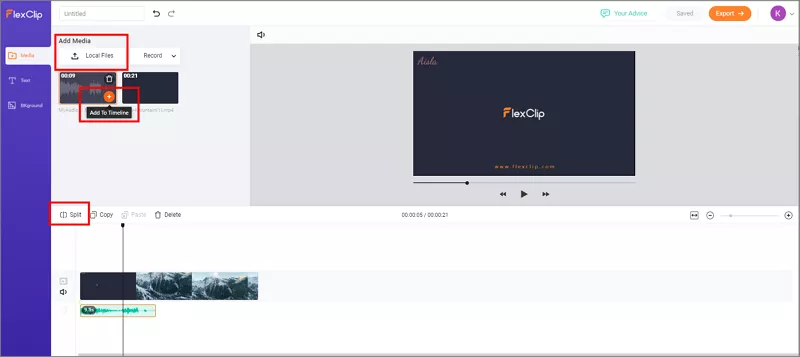
Image board: FlexClip - How to Cut Music Online Step 3
Step 4 When you are finished trimming your video or audio, click the "Export" button to export and save the video on your computer.
Part 2. Best MP3 Cutter on Mac
Quick Time Player is extensible multimedia developed by Apple Inc. This software is capable of handling various formats of digital video, picture, sound, panoramic images, and interactivity.
One of the great advantages of Quick Time Player is that you do not need to download any other third-party software on your computer, and you can easily cut your MP3 music. This software is free for Mac users.
Here are the steps of how to cut MP3 on Quick Time Player:
Step 1 Right-click on your MP3 file, and followed by "Open with" > "Quick Time Player".
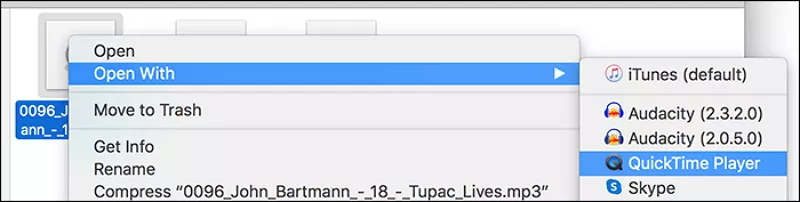
Image board: Open the MP3 File with Quick Time Player
Step 2 When you open it, click the "Edit" button from the menu bar, and then select the "Trim" button at the bottom of the drop-down menu.
Then adjust the length of your MP3 by moving yellow sliders.
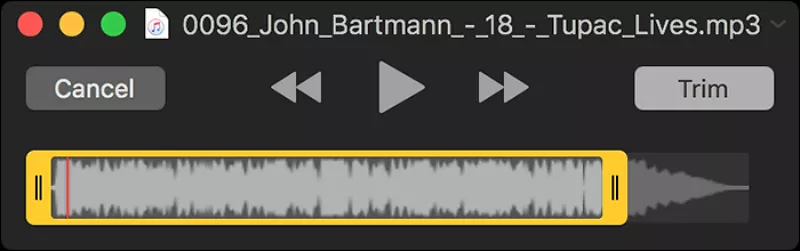
Image board: Cut the MP3 File with Quick Time Player
Step 3 When you finish editing the music, click the "Flie" menu and select "Save" to save the file.
Part 3. Best MP3 Cutter on Windows
Audacity is a free, easy-to-use multi-track audio editor and recorder for Windows. And this MP3 cutter is an open-source program, you can use it for free. This software supports recording live audio, converting tapes and recording digital or CDS, and cutting, splicing, copying or mixing sound together. If you want to find a great MP3 cutter on Windows, you can consider this program.
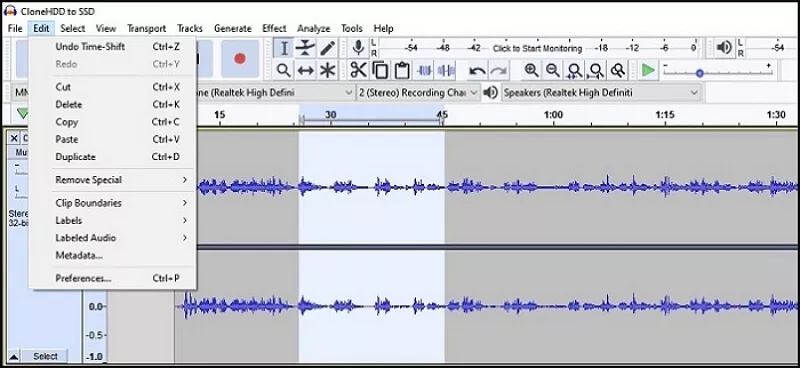
Image board: Cut the MP3 File with Audacity
The steps of how to cut MP3 using Audacity:
Step 1 Open this MP3 cutter and input the MP3 files.
Step 2 Then select the part of the music you want to clip, and click the "Edit" button to select "Cut" to delete.
Step 3 When you are finished editing your MP3 music, you can save it on your computer.
The Bottom Line
In the end, let's make a summary of this page. We are talking about the three best ways to help you cut the MP3 music on Windows, Mac, and Online. You can choose the one according to your needs.
If you need to cut the music and apply it in the video, I still suggest you choose FlexClip. For this online tool, not only can you trim your music, but it also supports you merge your music.
Thanks for reading, if this page helps you a lot, please share it with your friends, or if you are interested in our editor, you can click here and have a try now!