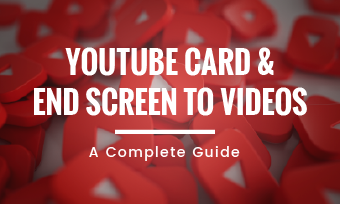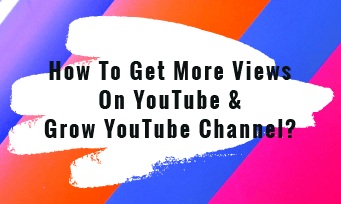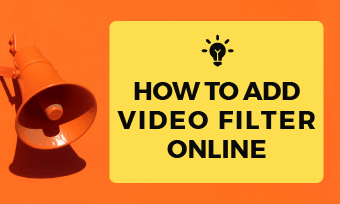Adding a YouTube outro (also known as a YouTube end screen, or YouTube end card) to your videos helps you get more likes, comments, and subscribers to your YouTube channel.
So, in this tutorial, we will walk you through how to make a custom YouTube outro online using free YouTube outro templates within the YouTube Studio and a great online YouTube intro and outro maker--FlexClip.
Here’s what you’ll learn:
Here is a quick takeaway for making a YouTube outro or YouTube end screen:
Also, read the top 5 sites to get free YouTube outro templates.
How to Make a YouTube Outro Using YouTube Studio
Well, the fastest and easiest way to make a YouTube outro is to use the ready-made and free YouTube outro templates within the native YouTube Studio.
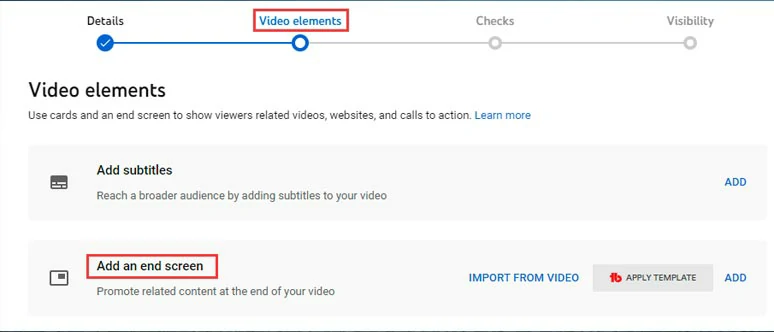
Add a YouTube outro or end screen for a uploading YouTube video in YouTube Studio.
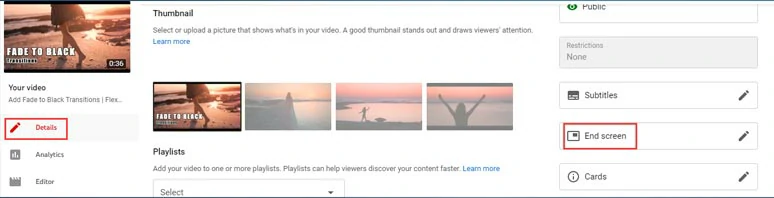
Add a YouTube outro or YouTube end screen for a posted YouTube video.
Now, within the End Screen window, you can:
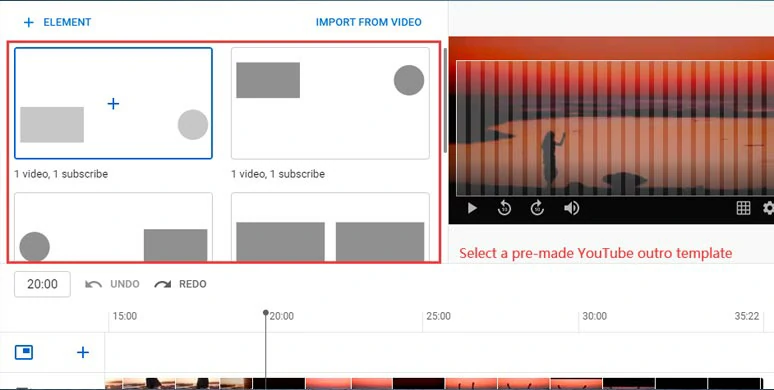
Select a pre-made YouTube outro template in YouTube Studio.
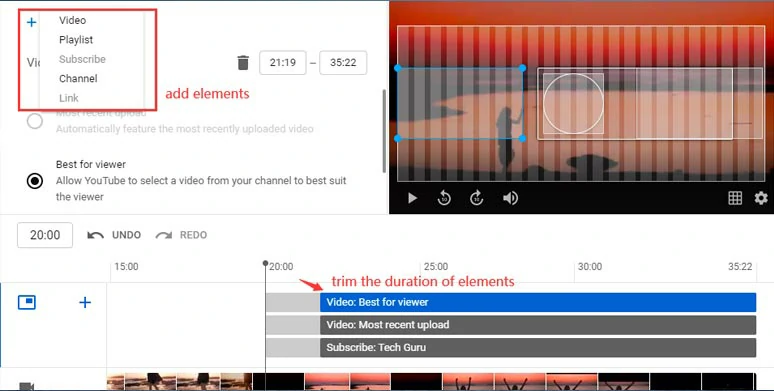
Customize the YouTube outro elements by YouTube Studio
You may also adjust the position of a video, a playlist, subscribe button and trim their duration as well. Finally, you can click the play button to preview the YouTube outro effect and click the Save button. Done.
How to Create a YouTube Outro by FlexClip YouTube Outro Maker
Well, although the native YouTube Studio offers you an easy way to make a YouTube outro, the pre-made YouTube outro templates seem a bit outdated and lack styles and video effects that make your YouTube outros instantly recognizable and stand out from a sea of YouTubers.
So, for YouTube content creators, an ideal one-stop solution to create high-quality YouTube outros with styles is using FlexClip online video maker.
Use FlexClip to make a captivating YouTube outro online
With FlexClip, you can:
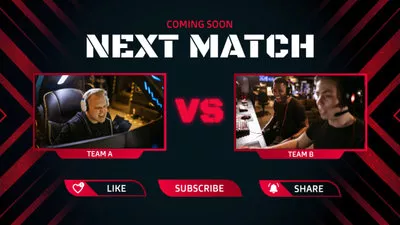
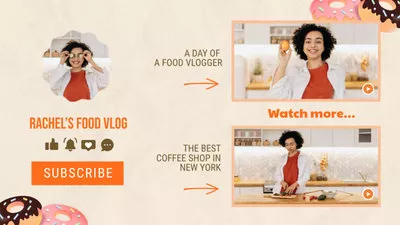
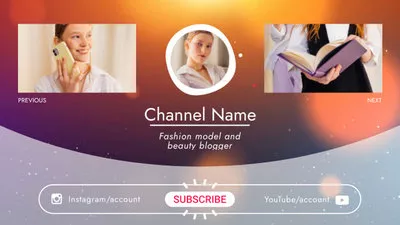
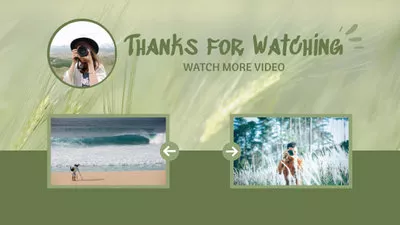
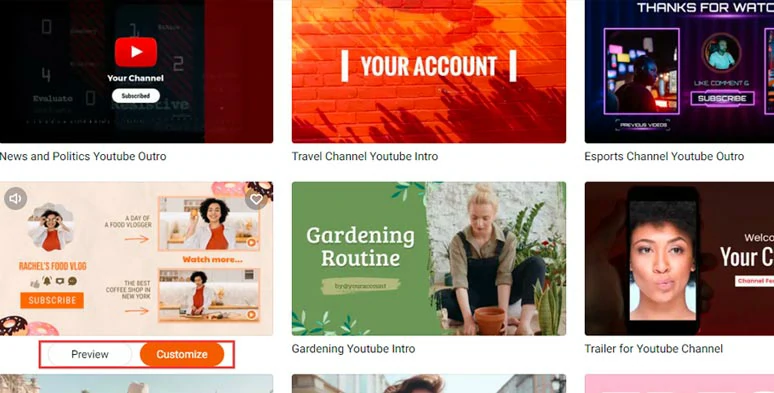
Select a free YouTube outro template to begin with.
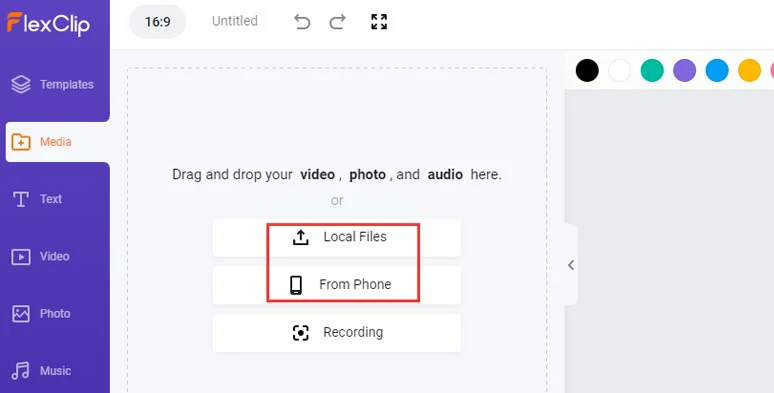
Upload your video assets to FlexClip.
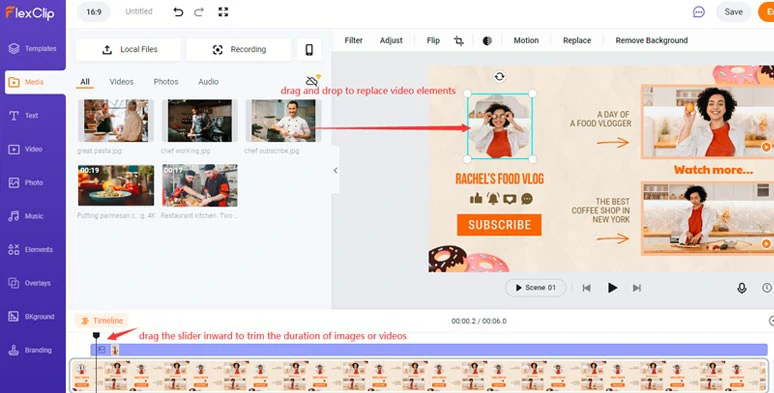
Drag and drop to replace preset images or videos in the YouTube outro template.
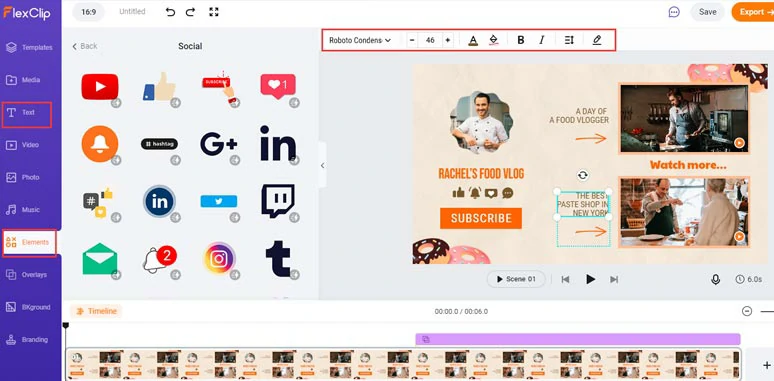
Customize texts and text animations and like and subscribe buttons, etc.
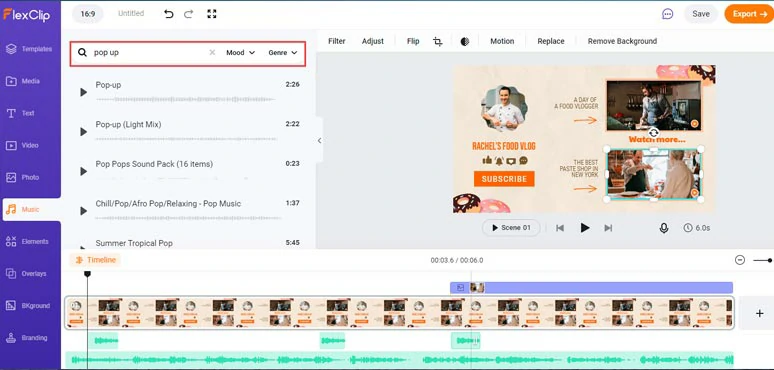
Add multiple music or sound effects for your YouTube outro.
FAQs about Making a Great YouTube Outro
Well, the easier way to add a YouTube outro is to use then End Screen with the native YouTube Studio. Yet, if you prefer having more styles and designer-made free YouTube outro templates and free music, an online YouTube outro maker like FlexClip can make your edits 10x faster and save you from tons of hassles.
One of the main purposes of a great YouTube outro is to use strong CTAs to make viewers like, share, and subscribe to your YouTube channel. So, you can say:
“If you enjoy our videos, don't forget to like, comment, and subscribe to our channel for more exciting videos”.
“Do follow us on YouTube and check out our other social accounts on Instagram, Facebook or Twitter, TikTok, etc”.
Remember to keep it short and punchy, with only one task for viewers to do.
Definitely! A compelling YouTube outro prompts viewers to watch more of your YouTube videos and playlists and get more subscribers.
So, the more subscribers and the longer watch time you have, your YouTube channel looks more important to YouTube. As a result, your videos are more likely to be recommended on the right side of the video list or rank atop in the search result.
Well, although there is no exact timing for a great YouTube outro, we suggest that it's better to add the call-to-action YouTube Outro to the last entire 20 seconds of your video to maximize the chance to get a new subscriber or extend the watch time.
Your subscribe icon, upcoming YouTube videos, or playlist; or leave your other social accounts and website URL as well. Upbeat music, funny sound effects, and dynamic elements will also make your YouTube outros pop.
Now, It's Your Move
So, that's all we have for how to make quickly and easily make an outro for YouTube. Hopefully, you can create more eye-catching outros for YouTube using FlexClip YouTube outro maker and grow a wider audience. If you have better solutions for creating YouTube outros, don't hesitate to reach us on Facebook or Twitter. Your comment and feedback are always more than welcome.