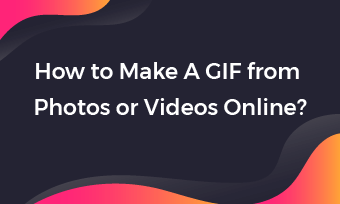Instagram is one of few social media platforms that have been giving users the opportunity to build their own celebrity status using their picture-oriented platform. This is also replicated in their Instagram story section where users are given the opportunity to use their own GIF stickers. To some, it may be because they don’t find those other existing GIFs interesting, hence, their need to augment their reality.
There are many ways to add your GIF to an Instagram story, you just have to pick the easiest way that works for you. Check the following methods and start to add your own GIF to an Instagram story.
How to Add Your Own GIF to Instagram Story from Your Camera Roll
How to Add Your Own GIF to Instagram Story from GIPHY Account
How to Add Your Own GIF to Instagram Story via Editing
Adding your own GIF Stickers to your Instagram story through editing is quite easy, although some do believe it is tricky. But we believe this is because most of these users barely edit their videos or pictures before uploading. And some of them that do edit, end up using bad editing tools. You need a video editing tool that is easy to operate, and no form of registration is required. And that’s where FlexClip comes in.
FlexClip is the world’s number one video editing tool often used by both industry professionals and individuals to edit both videos and pictures to suit their requirements. Because of its simplicity, it has been adopted by social media marketers in the daily running of their campaigns. And individuals can as well use it to come up with the best Instagram or YouTube videos for personal use. Now, this is how you add a GIF to your Instagram story video.
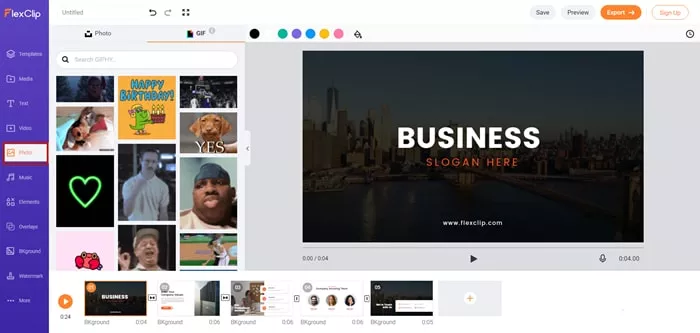
Add GIF to FlexClip
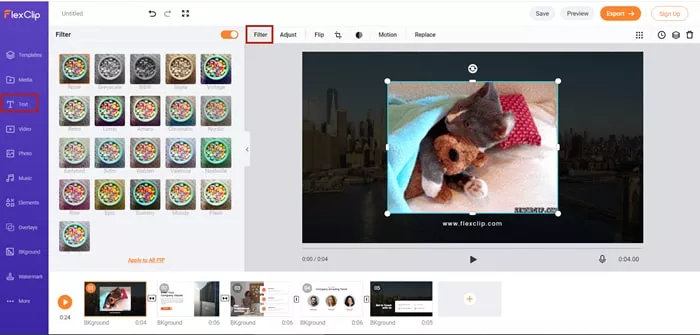
Edit GIF in FlexClip
Bottom Line
Stickers like pictures are a good way to express a thousand words, and finding a good tool to help you do this is even as important as creating a good sticker yourself. So, if you are looking for how to add your GIF to Instagram Story with the most simplified tool, FlexClip remains the best option for anyone who wishes to create appealing Instagram story stickers, and it comes with so much simplicity especially in its functioning. You can also use the FlexClip video editor to create pleasant video content for both YouTube, and Facebook platforms.