What’s Motion Blur?
Have you ever attempted to photograph a moving car or a fast-moving sporting scene with a camera set to a low shutter speed? Motion blur is the hazy effect you noticed in the photograph, but for a literal definition, we'll refer to the English Oxford dictionary:
Motion blur is the blurring of a moving object's picture in photographs, film, or video when the motion is fast compared to the film speed or when the shutter speed is low (in the case of stills). Even better, motion blur is used by photographers to create bizarre vistas. They utilize their cameras in the same way that artists use brushes to paint abstract components.
You'll almost certainly end up with a stuttery, choppy film that appears unnatural. Adding motion blur in post-production can make the footage look more realistic. Alternatively, you could also apply motion blur to your video's credits. It is a term that is occasionally used in ads and YouTube videos.
Motion blur can be added to your footage in Premiere Pro to give it a smooth, lifelike effect.
How to Create Motion Blur in Adobe Premiere Pro
The motion graphics features of Adobe Premiere Pro are a little puzzled. Because Adobe's software applications are so tightly interwoven, most users believe switching from Premiere to After Effects and creating visual elements would be difficult. Nevertheless, understanding how to produce motion graphics in Premiere will make your life much easier if you aren't familiar with the After Effects interface or simply want to stay in one software tool. This article will demonstrate two effective techniques and strategies for working with simple motion blur graphics in Adobe Premiere Pro. How to add motion blur in Adobe Premiere Pro, simply follow the steps below:
Method 1: Using Transform Effect
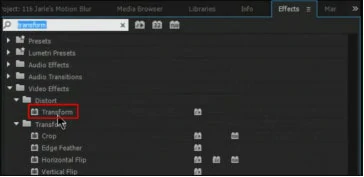
Adobe Premiere Transform Effect
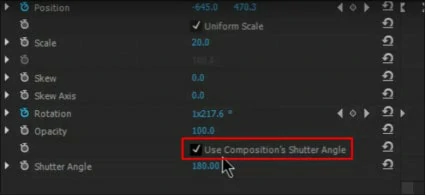
Adobe Premiere Motion Blur
Method 2: Using Direction Blur
As stated earlier, Motion blur is a valuable feature in Adobe Premiere Pro that allows you to move things in your movie, text, or other objects around. Sometimes you might not appreciate how sharp the objects appear in motion if you move your camera quickly while shooting a scene, which is where Directional Blur comes in. How to create motion blur in premiere pro 30 low? The answer is revealed below steps:
Step 1: Drag and drop your video clip(s) onto the timeline
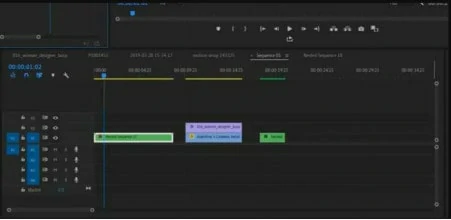
Pr Drag Video to Timeline
Step 2: Apply the Directional Blur effect to your clip by dragging and dropping it
By typing directional blur into the search box on your effect panel, you can find it. Add the effect to your video.
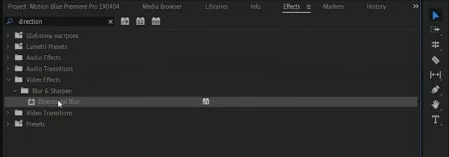
Pr Add Directional Effect
Step 3: Change the value of the mask
The Direction and Blur Length settings should be visible on the Effects Control tab.
By typing directional blur into the search box on your effect panel, you can find it. Add the effect to your video.
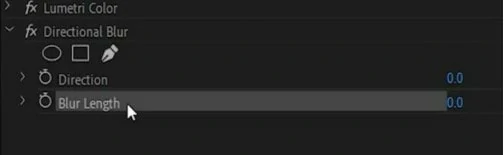
Pr Adjust Blur Length
Step 4: Make the edges a little more rounded
The directional blur can be noticed throughout the video, which is unsatisfactory. Fix this by adding some keyframes and softening the borders around the motion:
In a Nutshell
If you use visual effects correctly, your footage will be spiced up and have a higher production value. While the motion blur effect may not appear well in every scene, it does make your film more elegant when used in the proper places.
In this article, we've looked at two ways to answer our question, i.e., how to add motion blur in premiere ? To get the motion blur effect on videos, you can use Adobe Premiere Pro, one of the best software available and has impressive features to play with. On the other hand, the steps to apply motion blur in Premiere Pro are more detailed and may be learned by practising several times. If you find this post helpful, please do share it with others.














