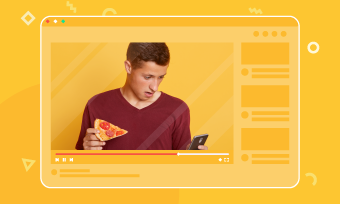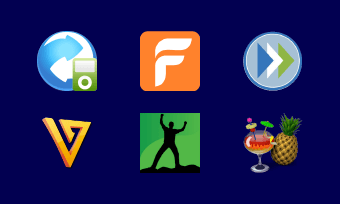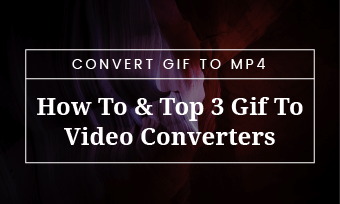Summary: Don’t know how to convert a VOB file to MP4? You’ve just come to the right place. In the post, you’re going to learn how to convert VOB to MP4 online and offline.
Don’t know how to convert a VOB file to MP4? You’ve just come to the right place. In the post, you’re going to learn how to convert VOB to MP4 online and offline.
You may have noticed that VOB files only play in a limited number of players. If you want to make a VOB file friendly on all devices, you'd better convert it to a common video format like MP4. So the question is: How do you convert VOB to MP4?
To answer this question, we've written this blog post, in which we provide you with six free video converter to help you quickly convert VOB to MP4 online or offline. Read on for more details.
Also Read: Convert MOV to MP4 Online - Top MOV to MP4 Video Converters
Quick Navigation:
Part 1. How to Convert VOB to MP4 Online for Free
1. CloudConvert
CloudConvert (https://cloudconvert.com/vob-to-mp4) is a free powerful VOB to MP4 converter designed to convert VOB files to MP4 with simple clicks. The tool works on your browser, which means you don't need to download any software to use it. In addition to video conversion, it also supports audio conversion, image conversion, font conversion, and so on.
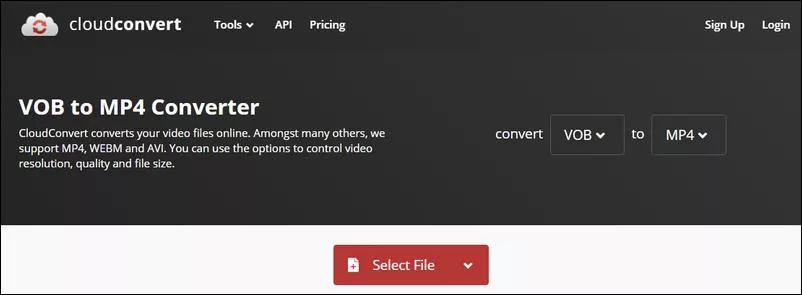
Image Board: How to Convert VOB to MP4 Online with CloudConvert
①To quickly trim your video, click here.
②To quickly compress your video, click here.
Steps:
- Add a VOB file from your computer, URL, Dropbox, Google Drive, or OneDrive.
- Choose MP4 as the output format.
- Click the "Convert" button in red to start converting the file to MP4.
2. Zamzar
Zamzar is a popular VOB to MP4 converter online. With it, you can convert VOB files to a variety of video formats, such as MP4, MOV, M4V, MKV, AVI, and more. Actually, it's more than a video converter. It's also an audio converter and an image converter.
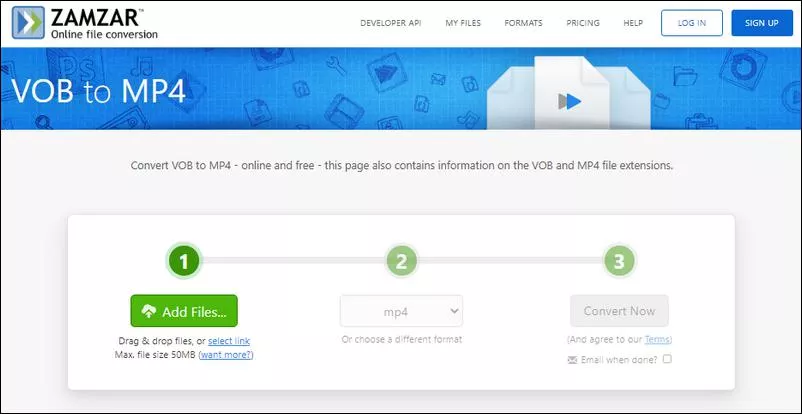
Image Board: How to Convert VOB to MP4 Online with ZAMZAR
Steps:
- Upload the VOB file you want to convert to the VOB to MP4 converter.
- Click the green “Convert Now” button to start the conversion process.
3. Convertio
Convertio is another free video converter that allows you to convert VOB files to any other format, such as MP4, AVI, FLV, MKV, MOV, and more. The converter works online, which means you can convert videos right in your browser. Before you start your conversion process, you can even set the resolution, quality, aspect ratio of the output video.
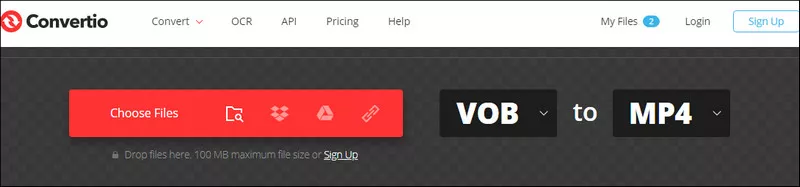
Image Board: How to Convert VOB to MP4 Online with Convertio
Steps:
- Upload a VOB file to the converter from your computer, iPhone, Andriod, Google Drive, or Dropbox account.
- Adjust video settings according to your needs.
- Click the “Convert” button, wait for the process, and download the converted video.
Part 2. How to Convert VOB to MP4 Offline for Free
1. Freemake Video Converter
Compatible with: Windows 10, 8, 8.1, 7, Vista
If you want to convert videos offline, Freemake Video Converter is your best option. With more than 180 million users worldwide, it has become the best video converter software for Windows. Powerful but free to use, Freemake Video Converter allows you to convert between over 500 formats, including VOB to MP4, AVI to MP4, MKV to MP4, etc. No registration is needed.
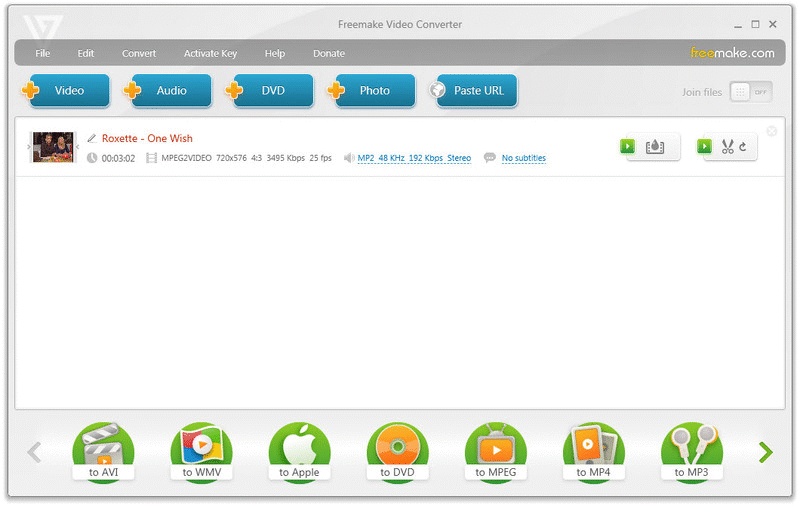
Image Board: How to Convert VOB to MP4 Offline with Freemake
Steps:
- Install the software on your computer.
- Launch the application, add a VOB video to transform, and choose “to MP4” output format.
- Edit conversion settings, find a folder to save your MP4 video, and click the “Convert” button to start the VOB to MP4 conversion process.
2. VLC
Compatible with: Windows, Mac, Linux, Android, and iOS
VLC is a free cross-platform media player. What makes it unique is that while it was designed to play video, it includes the feature of video conversion. With the program, you can easily convert DVD-friendly VOB files to MP4 files without installing additional software.
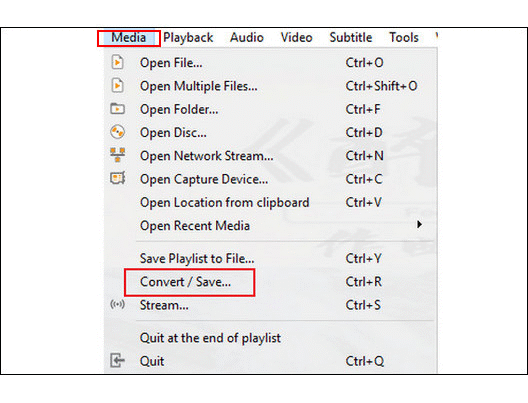
Image Board: How to Convert VOB to MP4 Offline with VLC
Steps:
- Download the software and install it on your PC or Mac.
- Open a VOB video with the program and click “Media>Convert/Save.”
- Click the “+” button to upload the VOB file, then click “Convert/Save>Convert.”
- Choose MP4 as the output format, select a destination file, and click the “Start” button.
3. Handbrake
Compatible with: Windows, Mac, and Linux
Handbrake, a free, open-source video transcoder, allows you to change VOB files to MP4 or any other format easily. Unlike many other video converters, it has a built-in device preset, which gives you more options to improve your encodes.
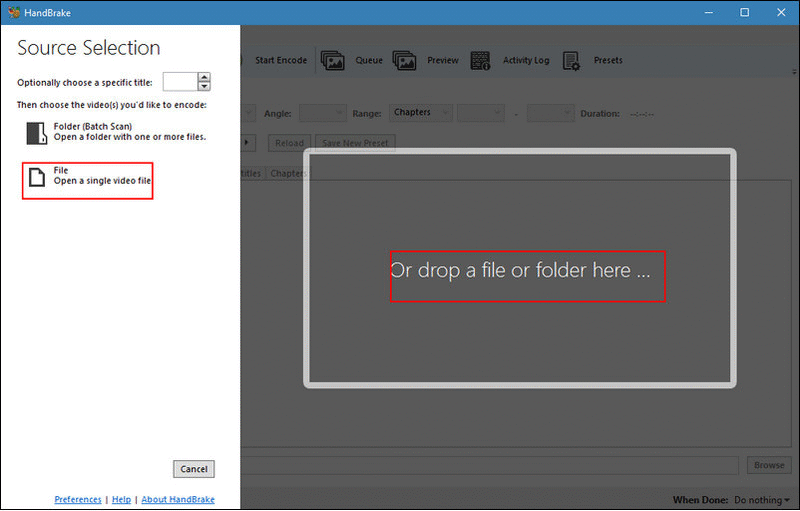
Image Board: How to Convert VOB to MP4 Offline with Handbrake
Steps:
- Download and install the software on your computer.
- Select or drag and drop a VOB file to the application.
- Select MP4 format, adjust the video preset, choose your file destination, and name your output.
- Click the green “Start Encode” button to start the conversion process.
Bonus: Edit Your Videos with a Handy MP4 Video Editor
Want to make some edits to your converted MP4 video? FlexClip is ready to help. It’s a free online MP4 video editor that meets all your basic video editing needs, such as trim and split videos, add text and music to videos, apply filters to videos, and more. It’s designed to be free and easy to use, and even a novice can make a stunning video in minutes. Besides, you have free access to millions of royalty-free media resources. Click the “Create a Video” button below to start editing your MP4 video.
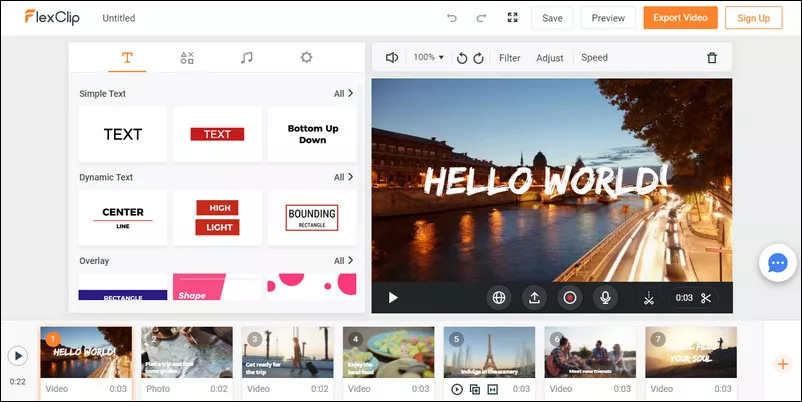
Image Board: Free Online MP4 Video Editor - FlexClip
The Bottom Line
That’s how to convert VOB to MP4 online and offline. All the video converters mentioned above are free and easy to use. As for which one is ideal for you, it depends on your needs. By the way, FlexClip is a worthwhile video editor that anyone can use. With numerous editing tools, plenty of video templates, and a vast media library, it makes it super easy for you to create videos for YouTube, Facebook, birthday, and more. Give it a try now. No experience is necessary.