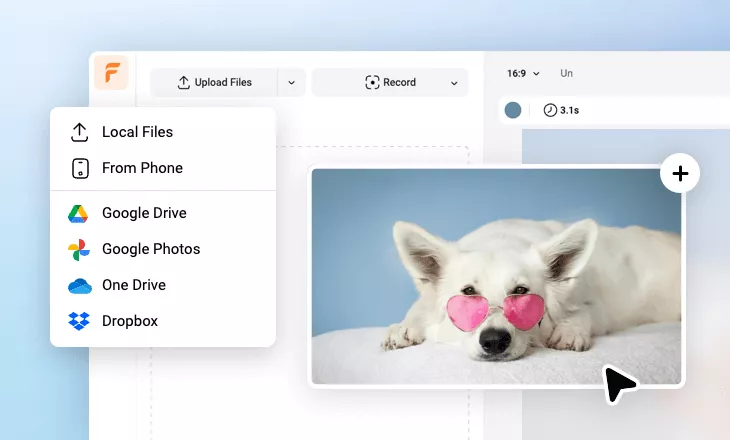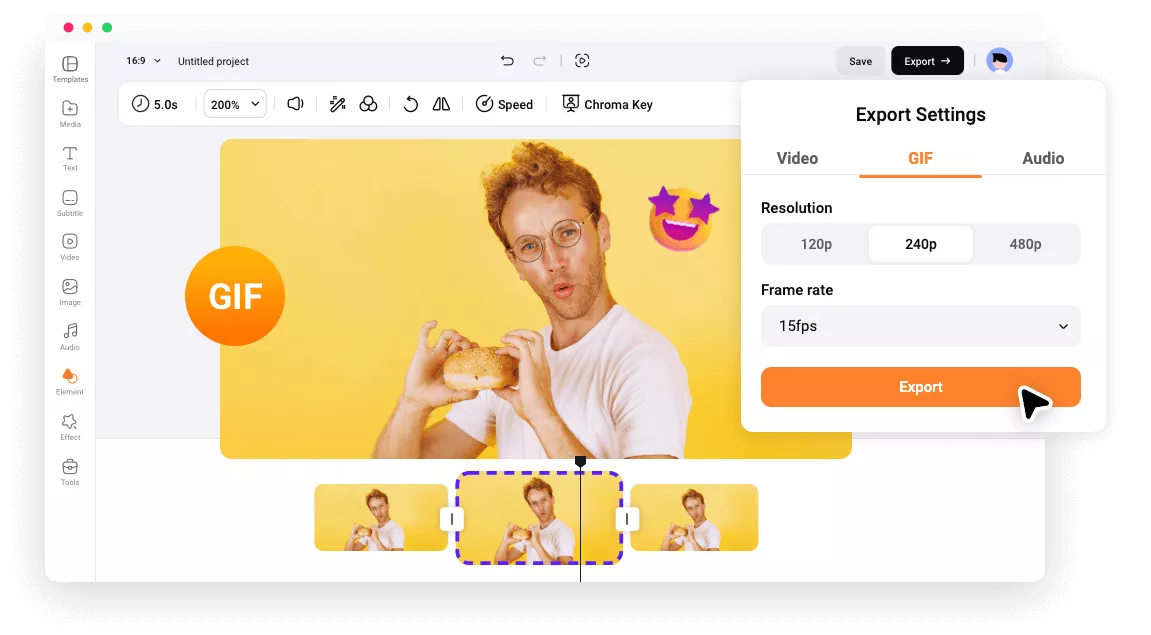Why FlexClip’s GIF Editor
Online GIF Editing
FlexClip’s GIF editor is an online tool. You can turn to one of your best browsers and start editing your GIFs instantly, without downloading.
Easy to Use
Start your hassle-free GIF editing journey with easy-to-use FlexClip! No experience, no editing skills required.
Watermark Free
We will not add any watermark to the GIF output. Enjoy your GIF creation with FlexClip without any limitations or hidden charges.
please input title
Edit GIFs As the Way You Like
Utilize FlexClip’s rich editing tools to keep audiences engaged with GIFs. You can add text to GIF, add music to GIF, split GIF, change GIF speed, or add special effects to GIF. Make full use of them to give your GIF a brand new look. One-click to apply those changes to your GIF.
Edit Your GIF Now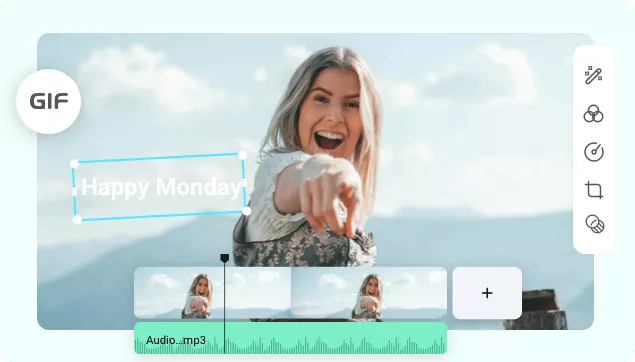
Rich Resources
Access the best design resources to decorate your GIF! Shapes, widgets, stickers designed by professionals are at your disposal. Feel like getting a free GIF instead of creating one? FlexClip incorporates with GIPHY resources. You can search for the GIF you need and save it for future use.
Edit Your GIF Now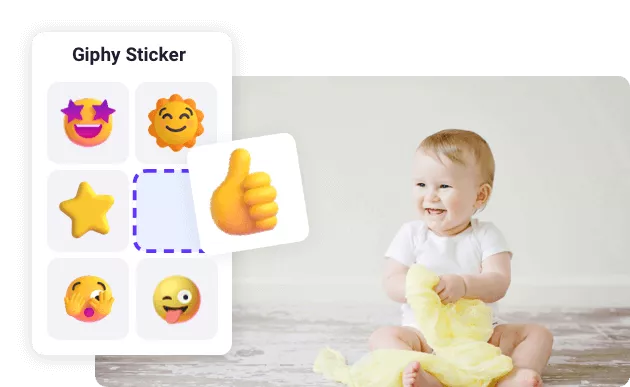
Create Personalized GIFs with Videos
It is possible to turn an existing video clip into a GIF with FlexClip. Use FlexClip and create super personalized GIFs with any videos from a local folder, cloud services, or mobile devices. You can even record a video with a webcam and export it as a GIF.
Edit Your GIF Now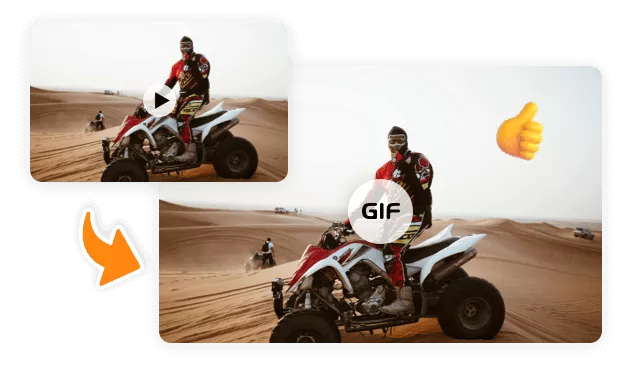
Customizable GIF Quality
Enjoy the ultimate freedom to choose the GIF quality you need. You can choose among 120P, 240P, or 480P resolution. As for the frame rate, you can render from 5fps, 10fps, and 15fps. Seek the balance between GIF quality and GIF size!
Edit Your GIF Now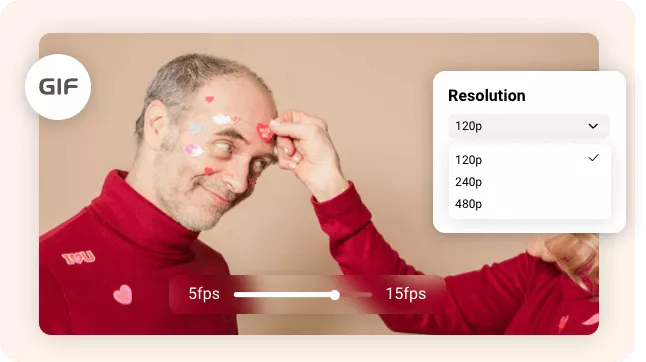
How to Edit a GIF
- 1
Upload an Existing GIF
Upload your GIF to FlexClip from a local folder, mobile phone, or cloud services.
- 2
Make Edits
Right-click on the GIF to bring up all editing tools, like adding animation, filters, cropping, flipping. One-click to apply those changes.
- 3
Export as GIF
Select the perfect resolution and frame rate for your GIF, then choose Export.