Want to combine multiple photos into a group portrait including different people? Maybe your grandparents passed away before meeting your little one, or maybe your family live far apart and there is no way of having a group photo?
Well, in that case, the best solution is to create a family portrait from individual photos. If you can’t get everyone to the same location at the same time, then you may be wondering how to combine multiple images into a group portrait. Therefore, to meet this kind of demand, we’ll teach you how to create a group portrait from individual photos online/on the phone step by step. Let’s begin!
Part 1 Family Portrait from Individual Photos Online Tool - FlexClip
If you want to combine multiple photos into a group portrait effortlessly, a flexible editing tool is needed. While FlexClip, which is regarded as a suitable tool to combine multiple images into a group portrait easily and quickly, can be your best bet. If you have a computer, combining multiple photos into a group portrait with FlexClip becomes very convenient since you don’t need to have a lot of photo editing experience to use it and don’t have to download it.
Main Features of FlexClip to Combine Multiple Images into a Group Portrait
1.Own lots of advanced AI features that help you remove background and generate background automatically.
Powered by advanced AI features, FlexClip’s Remove Background feature can automatically extract portraits from multiple photos in clicks so that you can collage them into one group portrait. It will save your energy and time to remove background manually. Besides, its AI Image Generator will offer you a choice when you don’t find suitable background. If you want, you can gain a group portrait in different countries.
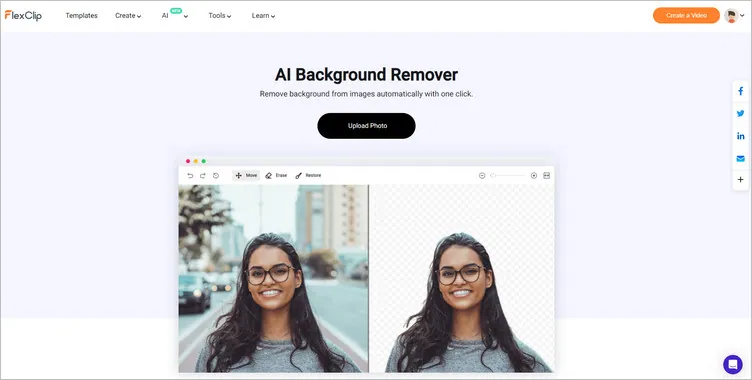
AI Background Remover
2.Own a large media library to help you add landscape backgrounds to group portrait.
FlexClip’s abundant media library allows you to set up different landscape backgrounds for your group portrait. It means that you don't have to go out and you can have a group photo of different places.
3.Provide diverse elements and text styles for you to level up your group portrait.
FlexClip’s Elements library allows you to do more edits on your group portrait. You can add frames or graphics to give this image a more engaging appearance. Also, you can use its different text styles to write some important information, like date or name.
4.Allow you to output different kinds of group portrait.
FlexClip enables you not only to output group portrait image but also the group portrait video with music. Sometimes, the group portrait video with music will impress people in another form.
How to Combine Multiple Images into a Group Portrait in FlexClip
These features of FlexClip all look excellent. Are you can’t wait already? Therefore, we will introduce how to combine multiple images into a group portrait in FlexClip step by step. Follow the prompts below to combine your own group portrait.
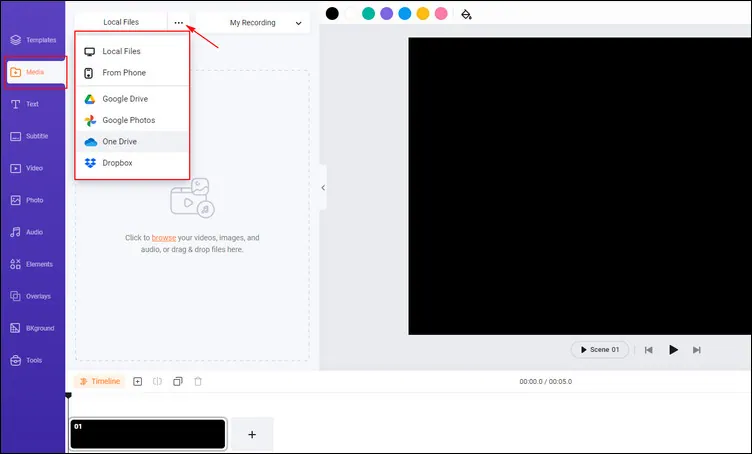
Combine Multiple Images into a Group Portrait in FlexClip - Upload
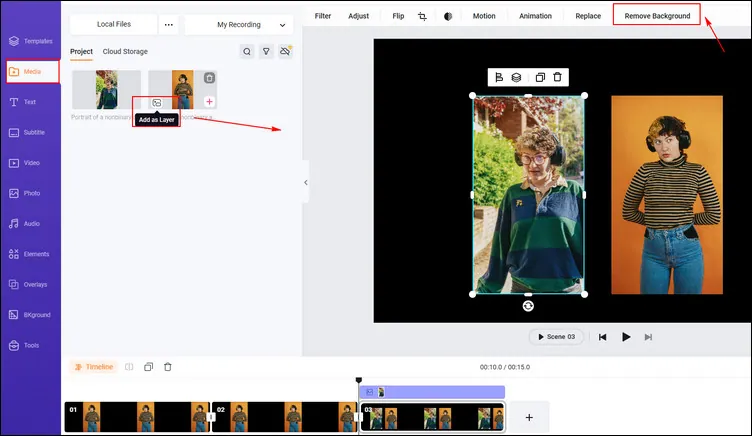
Combine Multiple Images into a Group Portrait in FlexClip - Remove Background
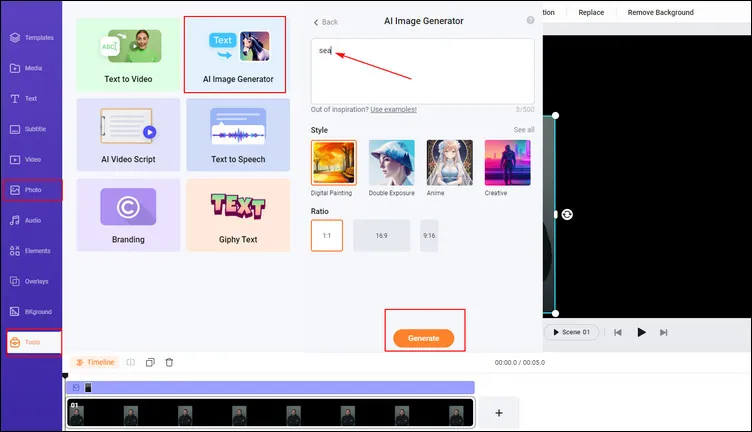
Combine Multiple Images into a Group Portrait in FlexClip - Add Background
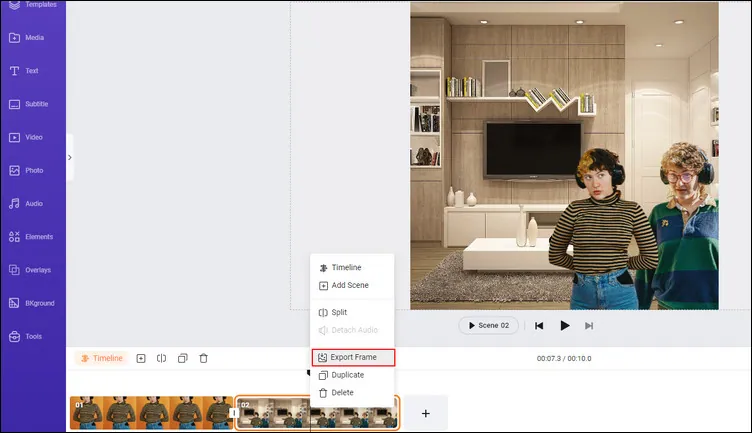
Combine Multiple Images into a Group Portrait in FlexClip - Download
Optional:If you want to generate a group portrait video with music or add elements, texts to do more edits, FlexClip can satisfy you with its designer-made templates so that you can upload your extracted portraits directly to make a group portrait in minutes.
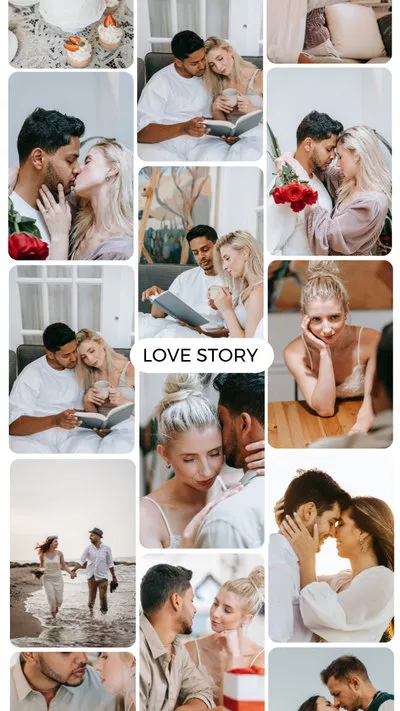
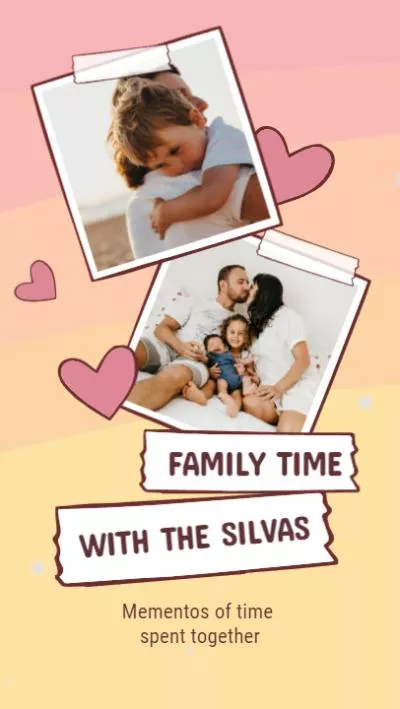
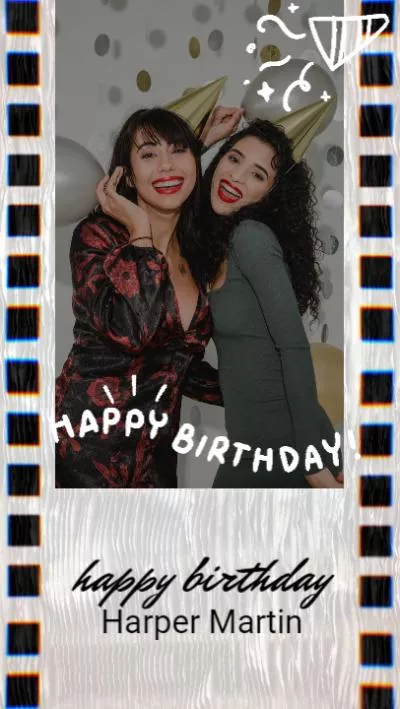
Part 2 Family Portrait from Individual Photos App - LiveCollage
Maybe some people want to be able to combine multiple images into a family portrait easily on their phones. So we will recommend an app for you to create family portrait from individual photos.
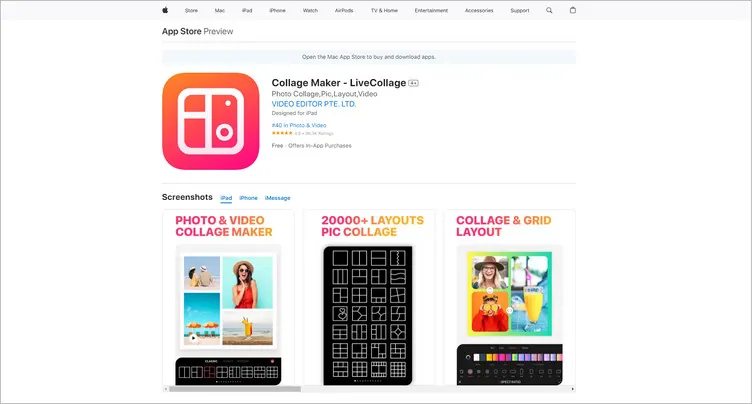
Family Portrait from Individual Photos App - LiveCollage
This app is phenomenal for creating collages of family portraits. Offers the opportunity to choose the ideal background, choose a creative font, countless colors, various styles of layouts, and much more. All you need to do is collect photos from the gathering with your family and create an inspirational collage that you can share with your friends.Its AI Background Eraser can change your photo background with one tap in seconds. And you can make animated family collages from individual photos with one tap.
You can choose to create the best photo portrait with your family, whether it is creating a collage of a cartoon version or a collage of New Year’s party spent together. Then, you will have a picture as proof that you will remember, and in the future, it will bring you back to the moments of happiness spent with the family.
The Bottom Line
Now, it is your move to combine multiple images into a group portrait with our recommended tools. Except for generating group portrait, FlexClip’s other photo or video editing features are waiting for you to explore, like adding PiP effect, and adding transition effect.













